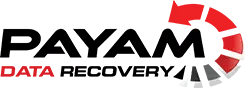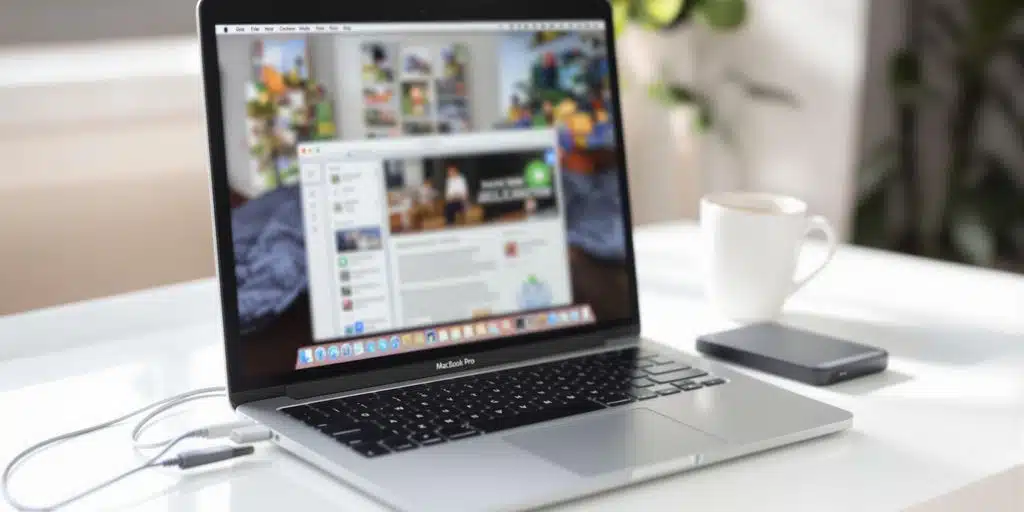If your Apple MacBook Pro isn’t turning on, it can be a frustrating experience. Fortunately, there are methods to recover your data, even if the device has suffered logic board damage. In this article, we’ll explore the chip-off and chip transplant methods used in data recovery, providing a clear understanding of the process.
Key Takeaways
- Understanding the Problem: Low voltage and potential shorts can cause MacBook Pro failures.
- Cleaning the Device: Dust and debris can contribute to issues, but they may not be the root cause.
- Using Donor Parts: Replacing faulty chips with parts from donor boards can restore functionality.
- Testing and Recovery: After repairs, testing the device is crucial to ensure data recovery is successful.
Understanding the Problem
When a MacBook Pro fails to turn on, the first step is to diagnose the issue. In many cases, the problem can be traced back to low voltage readings, indicating a short somewhere in the device. This is often the result of internal damage or component failure.
Steps to Diagnose the Issue
- Measure Voltage: Use a multimeter to check the voltage on the device. Low readings suggest a short.
- Inspect for Dust: A thorough cleaning can help, as dust buildup may contribute to overheating or shorts.
- Identify the Short: Use a thermal camera to locate overheating components, which can indicate where the problem lies.
Cleaning the Device
Before diving into repairs, it’s essential to clean the MacBook Pro. Dust can accumulate over time, leading to overheating and other issues. Here’s how to clean it effectively:
- Open the Device: Carefully remove the back cover to access the internal components.
- Use Compressed Air: Blow out dust from the fans and other areas.
- Wipe Down Components: Use a soft cloth to clean the logic board and other parts.
After cleaning, measure the voltage again. If the readings remain low, further action is needed.
Chip-Off and Chip Transplant Methods
If a specific component is identified as faulty, you may need to replace it. This is where chip-off and chip transplant methods come into play.
Chip-Off Method
- Identify the Faulty Chip: Use a thermal camera to find the overheating chip.
- Remove the Chip: Carefully desolder the faulty chip from the logic board.
- Prepare a Donor Chip: Find a compatible chip from a donor board that has been previously recovered.
- Reattach the Chip: Use a reflow oven or hot air station to solder the new chip onto the board.
Chip Transplant Method
This method is similar but involves transplanting the entire chip from a donor board:
- Harvest the Chip: Remove the chip from the donor board, ensuring it’s clean and intact.
- Reflow the Chip: Solder the donor chip onto the faulty board using appropriate tools.
- Test the Device: After the transplant, plug in the device and measure the voltage again.
Testing and Recovery
Once the chip has been replaced, it’s time to test the MacBook Pro:
- Plug in the Device: Connect the power adapter and check for any signs of life.
- Measure Voltage Again: Ensure that the voltage is now at expected levels (around 20 volts).
- Boot the Device: If successful, the MacBook should boot up, allowing access to the data.
If the device powers on, you can proceed to recover your data. If not, further diagnostics may be necessary.
Conclusion
Recovering data from a non-functioning Apple MacBook Pro can be a complex process, but with the right tools and techniques, it’s possible to restore functionality. Whether you choose to tackle the repair yourself or seek professional help, understanding the chip-off and chip transplant methods can empower you to make informed decisions about your device. For those who prefer expert assistance, consider reaching out to a data recovery service that specializes in Apple products.
For more information on data recovery services on Apple MacBooks that are dead, damaged or not working anymore, visit Payam Data Recovery. We are based in Australia but if you are willing to send it to us from overseas, we can help you recover your data.