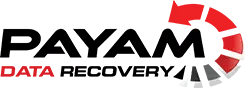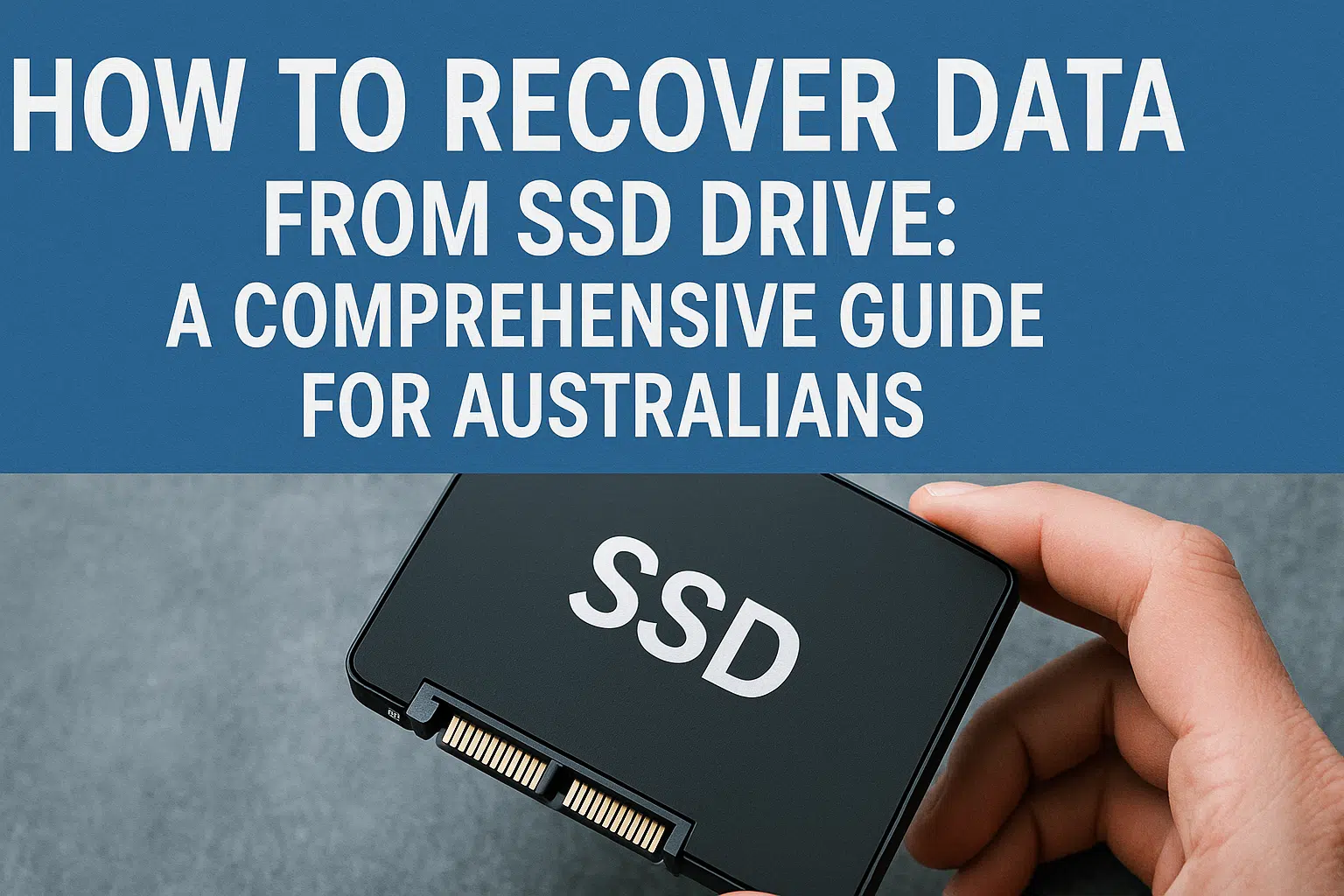Failed SSD data recovery can be challenging when your solid-state drive stops working due to hardware failure, controller problems, or firmware corruption. Solid State Drives are known for their speed and efficiency, but they can fail unexpectedly, causing major data loss concerns for Australians. This comprehensive guide helps you understand professional failed SSD data recovery solutions for drives damaged by hardware issues, providing clear steps and expert advice to retrieve your valuable files with proven techniques from Australia’s oldest data recovery company since 1998.
- Failed SSD data recovery is possible even after complete hardware failure
- Spotting SSD failure signs early helps prevent further data loss
- Professional recovery services succeed where DIY methods fail for hardware faults
- Understanding costs and processes helps you make informed decisions
Professional Failed SSD Data Recovery Solutions
Understanding failed SSD data recovery requires recognising the complexity of solid-state drive failures. Unlike traditional hard drives with spinning platters, SSDs store data in flash memory chips that can survive controller failures, firmware corruption, and thermal damage. When your SSD becomes undetected or unresponsive, the data often remains intact within the memory chips.

Professional crashed ssd file retrieval brisbane services handle drives that suddenly stop working, cannot be detected in BIOS, or display hardware errors. These scenarios require specialised equipment and component-level repair expertise not available at standard computer shops.
Can Failed SSD Data Recovery Be Fixed?
Many Australians assume their data is permanently lost when SSDs fail completely, but failed SSD data recovery is often successful even with severe hardware damage. The key lies in understanding that SSD failures typically affect the controller chip or firmware, while the actual data stored in NAND flash memory remains recoverable.

Several factors determine dead ssd data extraction sydney success rates. These include the failure type, encryption status, physical damage extent, and drive age. Australia’s most experienced data recovery company, trusted by government agencies and 2000+ IT companies, maintains over 90% success rates for SSD recovery through advanced techniques.
Professional recovery addresses various hardware failure modes including controller malfunctions, firmware corruption, thermal damage, and power surge effects. With over 4,000 donor SSD parts in stock and ISO-certified Class-100 cleanroom environment, complex cases receive appropriate treatment for optimal data retrieval outcomes.
Advanced Failed SSD Data Recovery Techniques
Professional failed SSD data recovery begins with comprehensive drive assessment in controlled laboratory conditions. Our Brisbane, Sydney, Melbourne, Perth, Adelaide, and Canberra facilities maintain identical standards for consistent service quality across Australia’s major cities.

The recovery process involves multiple stages depending on failure complexity. Initial diagnostics identify whether the problem stems from firmware corruption, controller failure, or memory chip damage. For drives requiring broken ssd photo recovery melbourne services, our engineers perform component-level repairs using specialised equipment.
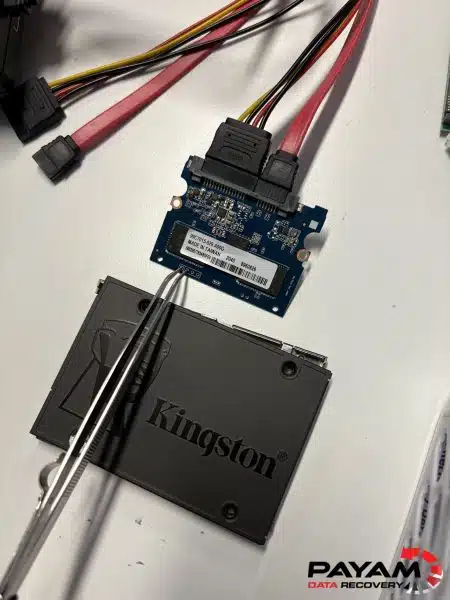
Advanced recovery techniques include BGA rework for controller repair, memory chip transplantation, and firmware reconstruction. These methods require expert understanding of electronics and skills accumulated over 27 years of industry experience. No outsourcing ensures all work is completed in-house by qualified technicians.
Why Trust Payam for Crashed SSD File Retrieval Brisbane?
Choosing the right provider for crashed ssd file retrieval brisbane and nationwide services determines your data recovery success. As Australia’s oldest data recovery company since 1998, we’ve completed over 150,000 successful recoveries using state-of-the-art equipment like PC-3000 SSD, Deepspar SSD disk imager, and Atola Forensic SSD tools.
We maintain real labs in 6 cities, not virtual offices, providing local expertise and accountability. Our fully Australian-owned operation serves government departments, universities, data centres, and the majority of top 500 ASX-listed companies. Over 2,000 IT service providers partner with us as their preferred supplier for complex cases.
Expert technicians with decades of experience handle corrupt ssd data recovery perth and nationwide requirements. Our extensive donor parts inventory includes over 4,000 SSD components, ensuring rapid repairs without delays. Widely recognised as one of the world’s leading data recovery companies, we attract “impossible cases” others cannot solve.
Over 2,000 verified 5-star reviews demonstrate our commitment to customer satisfaction. Strict confidentiality protocols and secure handling procedures make us trusted for sensitive cases including national security and legal matters. Our transparent process includes optional video proof before payment for most cases.
Costs and Timeline for Failed SSD Data Recovery
Understanding investment requirements helps Australians make informed decisions about their failed SSD data recovery needs. File retrieval costs range from AUD 375 to 2000 for non-urgent jobs. Priority options speed things up. Costs depend on the issue: file system fixes are simpler, while hardware faults take more work. After a free 1-2 day assessment, we provide an exact quote for your approval.
Economy service takes 7-10 days for standard cases, with faster Priority and Emergency options available at higher costs. Complex hardware failures requiring component-level repairs may need additional time, but our extensive parts inventory minimises delays. Special cases can cost up to $3500 depending on complexity and urgency.
Our transparent pricing structure eliminates hidden charges. The free assessment process allows customers to understand requirements before committing to recovery services. If data cannot be recovered, no charges apply for diagnostic work performed.
Common Questions on Failed SSD Data Recovery + FAQ
Is failed SSD data recovery possible for a dead drive?
Yes, failed SSD data recovery is often possible even when drives appear completely dead. Professional recovery services can diagnose controller failures, memory chip issues, and firmware corruption to retrieve data from non-responsive SSDs that cannot be detected by computers.
How long does dead SSD data extraction Sydney take for hardware faults?
Dead ssd data extraction sydney typically takes 7-10 days for standard service, with priority options available for urgent cases. Complex hardware faults requiring component-level repairs may need additional time, but our extensive donor parts inventory helps minimise delays.
What causes SSDs to suddenly fail and need recovery?
SSDs commonly fail due to controller malfunctions, memory chip degradation, firmware corruption, power surge damage, thermal issues, or physical connector problems. These hardware faults prevent drives from being detected by computers or BIOS systems.
Can you recover data from a corrupted SSD that won’t boot?
Professional corrupt ssd data recovery perth services can often retrieve data from drives with firmware corruption or controller failures that prevent booting. Success depends on the extent of hardware damage and requires specialised equipment not available at standard repair shops.
Similar Devices We Handle
Our failed SSD data recovery expertise covers numerous device types commonly affected by solid-state drive failures. We regularly service Apple MacBook Air and Pro models, including latest M-series devices with soldered storage requiring advanced chip-level techniques for data retrieval.
Microsoft Surface data recovery represents significant caseload volume due to heat-related controller failures in compact chassis designs. Business laptops from Dell, HP, and Lenovo frequently require our services when NVMe drives fail unexpectedly from thermal stress or power issues.
All-in-one computers face similar cooling challenges causing premature SSD failures. Our experience with Apple iMac data recovery and Apple MacBook data recovery ensures we handle even the most complex encrypted storage scenarios with FileVault protection.
Ready to Retrieve Your Files?
Don’t let SSD failure mean permanent data loss. Our nationwide team stands ready to assess your drive and provide expert failed SSD data recovery services with proven results from Australia’s most trusted specialists. Over 150,000 successful recoveries demonstrate our expertise in failed SSD data recovery scenarios across all device types and failure modes.
Contact us immediately for professional assistance. Call 1300 444 800 to speak directly with a data recovery engineer, or book your free assessment online. Our team is available to discuss your specific situation and recommend the optimal recovery approach.
Read authentic customer experiences at our verified reviews page, where thousands of five-star ratings demonstrate our commitment to successful outcomes and exceptional customer service throughout the recovery process.
Our Labs Across Australia
Access professional failed SSD data recovery services through our strategically located laboratories across Australia’s major cities, each maintaining identical technical capabilities and service standards:
- Sydney (Head Office): Rhodes NSW – Main laboratory facility with complete ISO-certified cleanroom capabilities
- Melbourne: Full-service recovery lab specialising in broken ssd photo recovery melbourne and component repairs
- Brisbane: Complete SSD recovery services including crashed ssd file retrieval brisbane and controller transplantation
- Perth: Western Australia facility specialising in corrupt ssd data recovery perth and remote area services
- Adelaide: South Australia laboratory serving regional communities with professional data recovery solutions
- Canberra: Government-approved facility for sensitive data recovery requirements and federal contracts
Each location utilises the same advanced equipment including PC-3000, Atola Insight, and custom tools developed over 27 years. For additional data recovery services, explore our HDD data recovery, RAID data recovery, and USB flash drive recovery solutions.
Learn more through our comprehensive case studies and technical data recovery articles. For immediate assistance with memory cards, visit our memory card recovery page. Professional SSD data recovery services are available for general inquiries and complex cases requiring specialised attention.