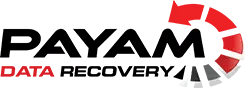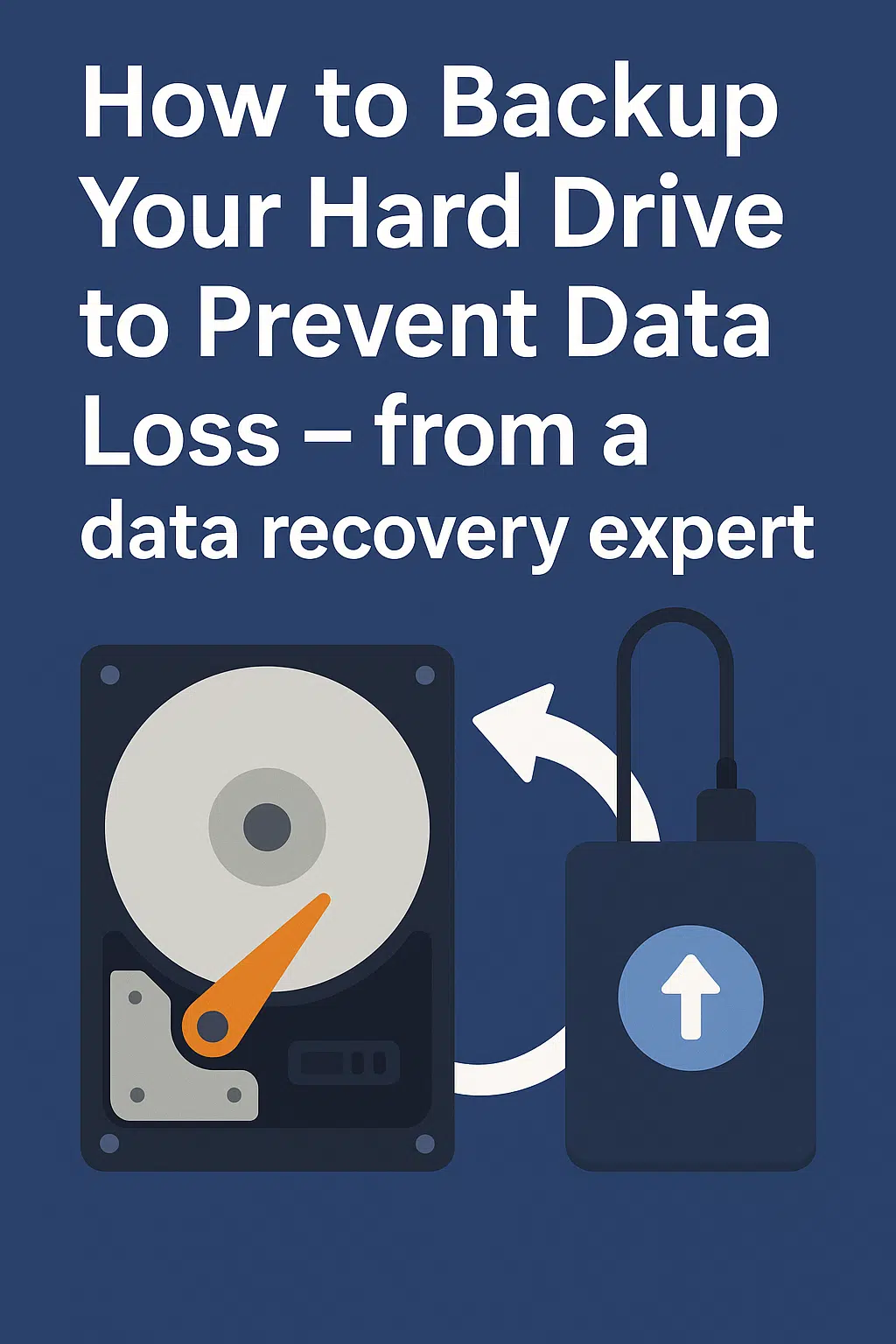How to Backup Your Hard Drive: Expert Tips to Avoid Data Loss in Australia
Imagine losing your family photos, work documents, or irreplaceable memories because your hard drive failed. As Payam Toloo, owner of Payam Data Recovery, I’ve seen this heartbreak too often in my 25 years of helping Australians recover data. Learning how to backup your hard drive can prevent this nightmare. This guide offers practical advice for Mac and Windows users in Australia, covering backup methods, tools, and tips to avoid needing hard drive data recovery. Let’s get started!
Key Takeaways
- Regular backups prevent data loss and reduce reliance on recovery services.
- Mac users can rely on Time Machine, while Windows users have File History.
- Automate backups to ensure consistency and save time.
- Use multiple backup copies in different locations for maximum safety.
- Monitor drive health to catch failure signs early.
Understanding Hard Drive Data Recovery
What Is Hard Drive Data Recovery?
Hard drive data recovery retrieves lost, deleted, or inaccessible data from a malfunctioning drive due to issues like accidental deletion, physical damage, or software corruption. In Australia, experts use advanced tools to salvage files from seemingly hopeless cases. However, mastering how to backup your hard drive can often eliminate the need for such services. If recovery is required, professionals like those at Payam Data Recovery can help.
Common Causes of Data Loss
Data loss can occur unexpectedly. Here are common reasons Australians face it:
- Human Error: Mistakenly deleting files or formatting drives is frequent.
- Software Issues: Corrupted files or faulty updates can disrupt data access.
- Hardware Failure: Drives from brands like Seagate or Western Digital may fail due to age or damage, often signaled by clicking noises.
- Viruses/Malware: Malicious software can corrupt or erase files.
- Power Surges: Unstable power can damage drive electronics.
- Physical Shock: Dropping drives or knocking them off desks causes damage.
- Travel Damage: Rough handling during transit can harm drives.
When to Seek Professional Data Recovery
Knowing when to seek help can save your data:
- Physical Damage: If your drive is dropped, water-damaged, or noisy, avoid DIY fixes to prevent further harm.
- Repeated Failures: If basic recovery fails, professionals can avoid overwriting data.
- Critical Data: For irreplaceable files, professional recovery is worth it.
- High Stakes: Lost family photos or business records? Experts can help.
Don’t risk your data. At Payam Data Recovery, our cleanroom facilities handle complex cases. Act fast for the best results.
Why Regular Backups Are Essential
The Value of Backups
Backing up feels tedious, but it’s your digital lifeline. Whether in Brisbane or Perth, a backup saves photos, documents, or projects. In Australia, thousands lose data yearly, making how to backup your hard drive a critical skill to avoid hard drive data recovery.
| Cause of Data Loss | Estimated Australians Affected Annually |
|---|---|
| Hard Drive Failures | 225,000 |
| Other Computer Failures | 22,500 |
| Total | 247,500 |
Note: Estimates based on a 2% annual drive failure rate and 50% data loss rate, derived from global studies.
Types of Backup Solutions
Australia offers diverse backup options:
- External Hard Drives/SSDs: Plug-and-play, SSDs are faster and more durable but costlier.
- Cloud Backups: Services like Backblaze or iCloud (Mac) and OneDrive (Windows) offer remote storage.
- NAS: Centralizes backups for multiple devices, ideal for offices.
- Imaging Software: Creates full system snapshots for quick restores.
How Often Should You Backup?
Backup frequency depends on data value. Daily backups suit frequent changes; weekly works for less active files. Cloud services with versioning (e.g., Google Drive) protect against ransomware. Automating backups simplifies the process.
Add a calendar reminder to ensure regular backups match your data’s importance.
Choosing the Right Backup Method
Local vs. Cloud Backups
Local backups (external drives, NAS) are faster for large data and don’t need internet, ideal for rural Australia. Cloud backups offer offsite security but require subscriptions and stable connections.
| Feature | Local Backup | Cloud Backup |
|---|---|---|
| Speed | Faster | Internet-dependent |
| Cost | Upfront hardware | Subscription fees |
| Accessibility | Location-limited | Anywhere with internet |
| Disaster Recovery | Vulnerable locally | Protected offsite |
Incremental vs. Full Backups
Full backups copy everything, using more storage and time. Incremental backups save only changes, requiring full backups for restoration. Schedule full backups monthly and incremental daily/weekly.
Automating Your Backup Process
Automation ensures consistency. For Mac, use Time Machine (Apple Support):
- Connect an external drive.
- Go to System Settings > General > Time Machine.
- Select the drive and enable automatic backups.
For Windows, use File History (Microsoft Support):
- Connect an external drive.
- Go to Settings > Update & Security > Backup.
- Add the drive and enable File History.
Third-party tools like Acronis True Image support both platforms.
Automation saves time. Set it once, and your data stays protected.
Best Practices for Data Backup
Follow these practices to ensure reliable backups:
Organising Your Backup Files
Organize files clearly:
- Dated Folders: Use “Documents_20250502” or “Photos_May2025”.
- Categories: Separate into “Work,” “Personal,” etc.
- Subfolders: Use “Photos/2025/Holidays” for large categories.
- Document Structure: Save a text file outlining your folder setup.
Testing Your Backups
Test monthly to verify backups:
- Mac: Enter Time Machine, select files, and restore to a test folder.
- Windows: Right-click files, choose “Restore previous versions,” and verify.
- Check software logs for errors.
Following the 3-2-1 Rule
Keep three copies, two local, one offsite (e.g., PC, external drive, cloud).
Cloud backups are handy, but hackers can lock files. Store one copy offline. – Payam Toloo
Encrypting Your Backups
Encrypt sensitive data:
- Mac: Use FileVault or Disk Utility to encrypt drives.
- Windows: Use BitLocker or VeraCrypt for encryption.
- Cloud: Ensure AES-256 encryption (e.g., Google Drive).
Signs Your Hard Drive May Fail
Watch for these signs:
- Unusual Noises: Clicking or grinding indicates mechanical issues.
- Crashes/Freezes: Frequent freezes or BSOD suggest drive problems.
- Data Corruption: Missing or distorted files signal failure.
Use Disk Utility (Mac) or chkdsk (Windows) to diagnose issues.
What to Do After Data Loss
Act quickly:
- Stop using the drive to avoid overwriting data.
- Contact professionals like Payam Data Recovery.
Preventing Future Data Loss
Prevent loss with:
- Regular Backups: Daily for critical data, weekly for others.
- Software Updates: Patch vulnerabilities.
- Surge Protectors: Prevent power damage.
Final Thoughts on How to Backup Your Hard Drive
Mastering how to backup your hard drive saves time, money, and stress. Choose a method that fits your needs and stick to it. If data loss occurs, Payam Data Recovery is here to help. Start backing up today!
Frequently Asked Questions
How much does data recovery cost in Australia?
Costs range from $350 to $4,000, depending on damage and complexity.
Can I recover data from a failed hard drive?
Yes, professionals can often retrieve data using cleanroom facilities.
How long does data recovery take?
Typically 1–5 days, with complex cases up to 8 weeks.
Are there mobile phone data recovery services?
Yes, specialists recover data from iPhones and Android devices.
Is data recovery safe?
Reputable services prioritize privacy with secure processes.
About the Author
Payam Toloo, owner of Payam Data Recovery, has over 25 years of experience helping Australians recover data. His team specializes in hard drive data recovery and more.