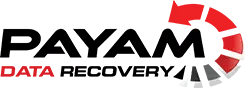How To Fix A Clicking Hard Drive – Step-by-Step Repair Video
How to fix a clicking hard drive: If your hard drive is making clicking sounds and isn’t detected by your computer, this detailed guide shows you how to safely repair it and recover your data. Watch the video above as our engineers demonstrate a real recovery from a Western Digital drive with damaged heads, using professional tools and step-by-step procedures.
Key Takeaways
- Understand the symptoms of a failing hard drive.
- Learn the steps to safely open and inspect the drive.
- Discover how to replace damaged heads using a donor drive.
- Find out how to transfer the ROM chip for successful data recovery.
Understanding the Problem
When a hard drive starts clicking, it’s usually a sign of mechanical failure — often caused by damaged read/write heads or impact damage. If your drive is no longer detected, avoid using software tools or running diagnostics. This guide will help you understand how to fix a clicking hard drive the correct way, minimising the risk of permanent damage.
Opening the Hard Drive
- Prepare Your Workspace: Use a clean, dust-free environment. Dust can cause head crashes or platter damage.
- Remove the Drive Cover: Use a Torx screwdriver to carefully open the hard drive.
- Take Out the Magnet: Carefully remove the actuator magnet to allow safe access to the head assembly.

Inspecting the Drive
- Check for Damage: Look closely at the platters for visible scratches or scoring.
- Label the Heads: If removing heads, label them clearly to avoid mix-ups with donor components.

How to Fix a Clicking Hard Drive: Head Replacement Process
- Find a Donor Drive: Use an identical model with matching firmware and date codes.
- Open the Donor Drive: Follow the same steps to safely open it.
- Remove the Heads: Use a head-comb tool to extract the head stack without touching the platters.
- Install the New Heads: Gently install them into the patient drive, aligning precisely.
- Reassemble the Drive: Reattach the magnet and close the cover carefully.
Want to learn more about the concept of a head replacement? See the Wikipedia page on head transplants — same concept, very different subjects!
PCB Transfer
- Remove the Original PCB: Detach the printed circuit board from the faulty drive.
- Convert to SATA: Avoid USB-only PCBs. Use a SATA-compatible donor for better recovery tools support.
- Transfer the ROM Chip: Desolder the ROM chip from the original PCB and solder it to the donor PCB.
- Test the PCB: Power up the board and check for proper recognition before mounting it to the drive.

Testing the Drive
- Plug in the Drive: Use a controlled lab setup to power and test the drive.
- Check Data Access: If successful, data sectors will be accessible again.
- Clone the Drive: Use imaging tools (e.g., PC-3000 or DeepSpar) to clone the drive sector by sector.
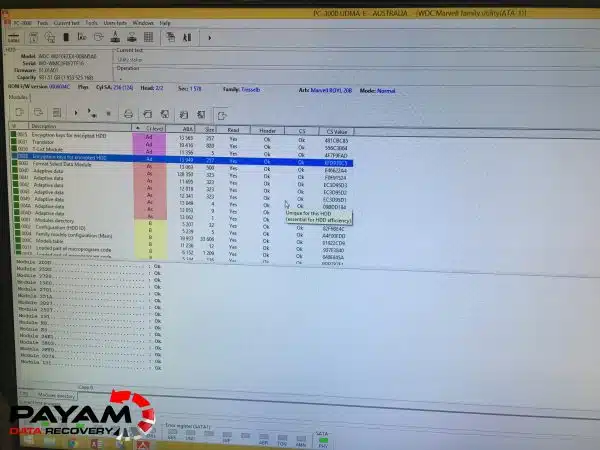
Conclusion
In this video tutorial, the hard drive was successfully repaired and fully recovered. If you’re attempting to learn how to fix a clicking hard drive, follow these procedures only if you have the right tools, cleanroom access, and experience. Otherwise, contact professional data recovery engineers.
Payam Data Recovery has recovered over 150,000 drives since 1998. We have ISO-certified cleanrooms and advanced tools like PC-3000 and DeepSpar. Our labs are located in Sydney, Melbourne, Brisbane, Perth, Adelaide, and Rhodes NSW — and we accept international shipments.
Need expert help? Visit our HDD Data Recovery page for more details or get your free quote here.