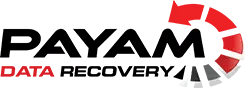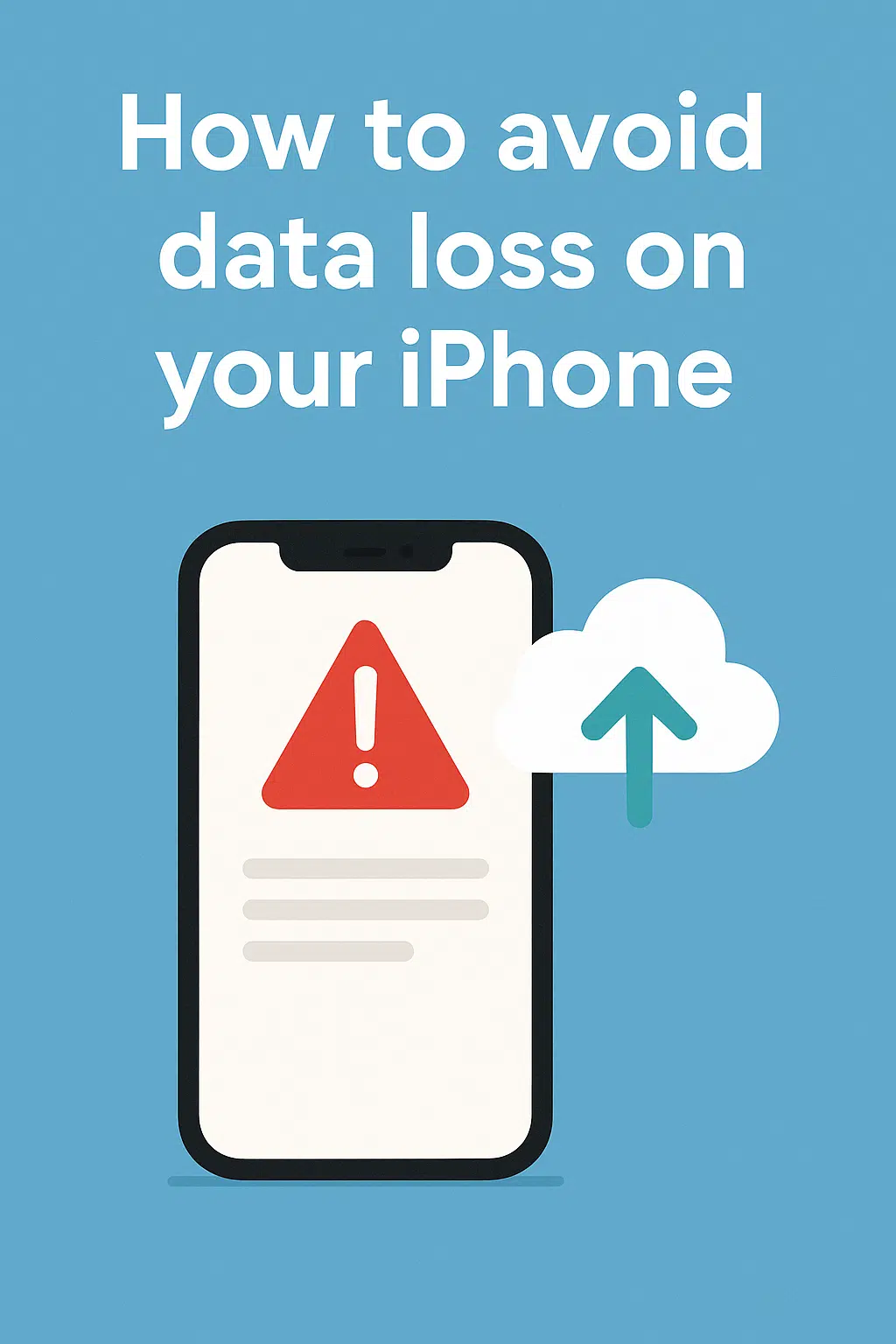iPhone Data Loss Prevention: Top Backup Methods and Data Recovery Tips for 2025
Losing data on your iPhone, whether it’s precious photos, critical documents, or essential messages, can be devastating. In Australia, thousands of iPhone users face data loss annually due to hardware failures, software issues, or theft. This guide, informed by Apple’s official resources and industry expertise, provides proven iPhone data loss prevention strategies, the best iPhone backup methods, and expert iPhone data recovery advice. If you’re in Australia and need professional iPhone data recovery services, this guide points you to trusted solutions.
Why iPhone Data Loss Happens
Understanding why data loss occurs is key to effective iPhone data loss prevention. Common causes include:
- Physical Damage: Drops, water exposure, or hardware failures like a faulty logic board can make your iPhone unusable.
- Software Issues: Failed iOS updates, accidental resets, or bugs can erase data. For example, a boot loop after an update may require a reset, wiping data without a backup.
- Theft or Loss: Stolen or lost iPhones may be reset by thieves, causing data loss if not secured.
- Human Error: Accidentally deleting files or disabling backups leaves your data at risk.
- Cyber Threats: Phishing, malware, or weak Apple ID security can compromise your iCloud data.
Best iPhone Backup Methods for Data Protection
Regular backups are essential for iPhone data loss prevention. Below are the most reliable iPhone backup methods using iOS 18 features to keep your data safe.
Enable iCloud Backups for Automatic Protection
iCloud Backup is a simple and reliable iPhone backup method. When your iPhone is locked, charging, and connected to Wi-Fi, iCloud automatically backs up photos, messages, app data, and more. As of 2025, iCloud offers 5GB of free storage, with iCloud+ plans (50GB, 200GB, 2TB, 6TB, or 12TB) for additional space.
How to Set Up:
- Go to Settings > [Your Name] > iCloud > iCloud Backup.
- Toggle on Back Up This iPhone and tap Back Up Now.
- Ensure iCloud Photos and other critical apps are enabled under Settings > [Your Name] > iCloud > Show All.
- Verify your backup at icloud.com by signing in and checking Settings > Backups.
Tip: Upgrade to iCloud+ for more storage. Check plans at Apple’s iCloud page.
“Enable iCloud, pay for storage, sync photos, and make a full backup. Verify it at icloud.com. It’s cheaper than data recovery and can save you stress.” – Payam Toloo, Owner, Payam Data Recovery
Create Local Backups with Finder or Apple Devices App
Local backups provide an offline iPhone backup method to complement iCloud. Use Finder on macOS 15 Sequoia or later, or the Apple Devices app on Windows 10/11, for secure backups.
How to Back Up:
- Connect your iPhone using a USB-C or Lightning cable.
- Open Finder (macOS) or Apple Devices app (Windows).
- Select your iPhone, enable Encrypt Local Backup for added security, and click Back Up Now.
- Store backups on an external SSD for reliability.
Source: Apple Support – Back Up iPhone
Top Strategies for iPhone Data Loss Prevention
Beyond backups, these iOS 18 features and habits strengthen iPhone data loss prevention.
Leverage iOS 18 Security Features
iOS 18 offers robust tools for iPhone data loss prevention:
- Stolen Device Protection: Requires Face ID or Touch ID for sensitive actions in unfamiliar locations. Enable in Settings > Face ID & Passcode > Stolen Device Protection.
- Advanced Data Protection: Encrypts nearly all iCloud data end-to-end. Activate in Settings > [Your Name] > iCloud > Advanced Data Protection.
- Lockdown Mode: For high-risk users, restricts features to reduce cyberattack risks. Enable in Settings > Privacy & Security > Lockdown Mode.
- App Privacy Report: Monitors app activity for suspicious behavior. Check in Settings > Privacy & Security > App Privacy Report.
Learn More: Read Apple’s iCloud security overview.
Keep Your iPhone Updated and Restart Regularly
Software bugs can cause data loss. Always update to the latest iOS version by checking Settings > General > Software Update.
How to Update:
- Go to Settings > General > Software Update.
- Download and install available updates.
- Enable Automatic Updates to stay current.
Tip: Restart your iPhone weekly by pressing and holding the side button and sliding to power off.
Source: Apple Support – Update iOS
Protect Your iPhone Physically
Physical damage is a major cause of data loss. Follow these iPhone data loss prevention tips:
- Use a shock-resistant case to protect against drops.
- Apply a water-resistant screen protector to safeguard against spills.
- Store your iPhone away from edges, extreme heat above 35°C, or humid environments.
- Use Apple-certified cables and chargers to avoid hardware damage.
Source: Apple Support – iPhone Care
Understand Water Resistance and Third-Party Repairs
Many users assume their iPhone is fully waterproof. While iPhone 14 and later models have an IP68 rating, this can be compromised after repairs.
Key Issue: Repairs like screen or charging port replacements require removing the waterproof adhesive seal. If not properly reapplied, your iPhone becomes vulnerable to water damage.
What to Do:
- Use Apple Authorized Service Providers for repairs to ensure proper sealing. Find providers at Apple Support.
- After any repair, confirm the waterproof adhesive was reapplied.
- Avoid exposing your iPhone to liquids, especially after repairs.
Warning: Apple states water resistance isn’t permanent and can diminish over time or after repairs. Saltwater and pool water are especially corrosive.
Learn More: See Apple’s guide on iPhone water resistance.
Secure Your Apple ID with Strong Passwords and 2FA
Your Apple ID protects your iCloud data. Strengthen it for iPhone data loss prevention:
- Set a strong passcode: Use a 6-digit or alphanumeric passcode in Settings > Face ID & Passcode.
- Enable Two-Factor Authentication (2FA): Requires a trusted device or phone number for login verification. Activate in Settings > [Your Name] > Sign-In & Security > Two-Factor Authentication.
- Avoid phishing: Never share Apple ID credentials. Verify emails at Apple ID.
Source: Apple Support – Apple ID Security
Use Find My for Theft or Loss Protection
Find My is critical for iPhone data loss prevention in case of theft or loss, using iOS 18’s enhanced Find My Network.
How to Enable:
- Go to Settings > [Your Name] > Find My > Find My iPhone.
- Toggle on Find My iPhone, Find My Network, and Send Last Location.
If Lost:
- Use icloud.com/find or the Find My app to lock or erase your iPhone remotely.
- Activation Lock prevents others from using your device without your Apple ID.
Source: Apple Support – Find My
iPhone Data Recovery: What to Do If You Lose Data
If data loss occurs, act quickly to improve iPhone data recovery chances:
- Stop Using the iPhone: Further use may overwrite deleted data.
- Check Backups:
- iCloud: Restore via Settings > General > Transfer or Reset iPhone > Erase All Content and Settings, then select Restore from iCloud Backup during setup. Verify backups at icloud.com.
- Local: Connect to a computer and restore using Finder or Apple Devices app.
- Seek Professional Help: If no backup exists, contact Payam Data Recovery’s mobile phone data recovery services. They specialize in recovering data from damaged or water-damaged iPhones.
Start Protecting Your iPhone Today
Data loss is a risk for all iPhone users, but with iOS 18’s features and these iPhone data loss prevention strategies, you can safeguard your data. Use reliable iPhone backup methods like iCloud and local backups, and be cautious with repairs to maintain water resistance. For expert iPhone data recovery in Australia, trust Payam Data Recovery.